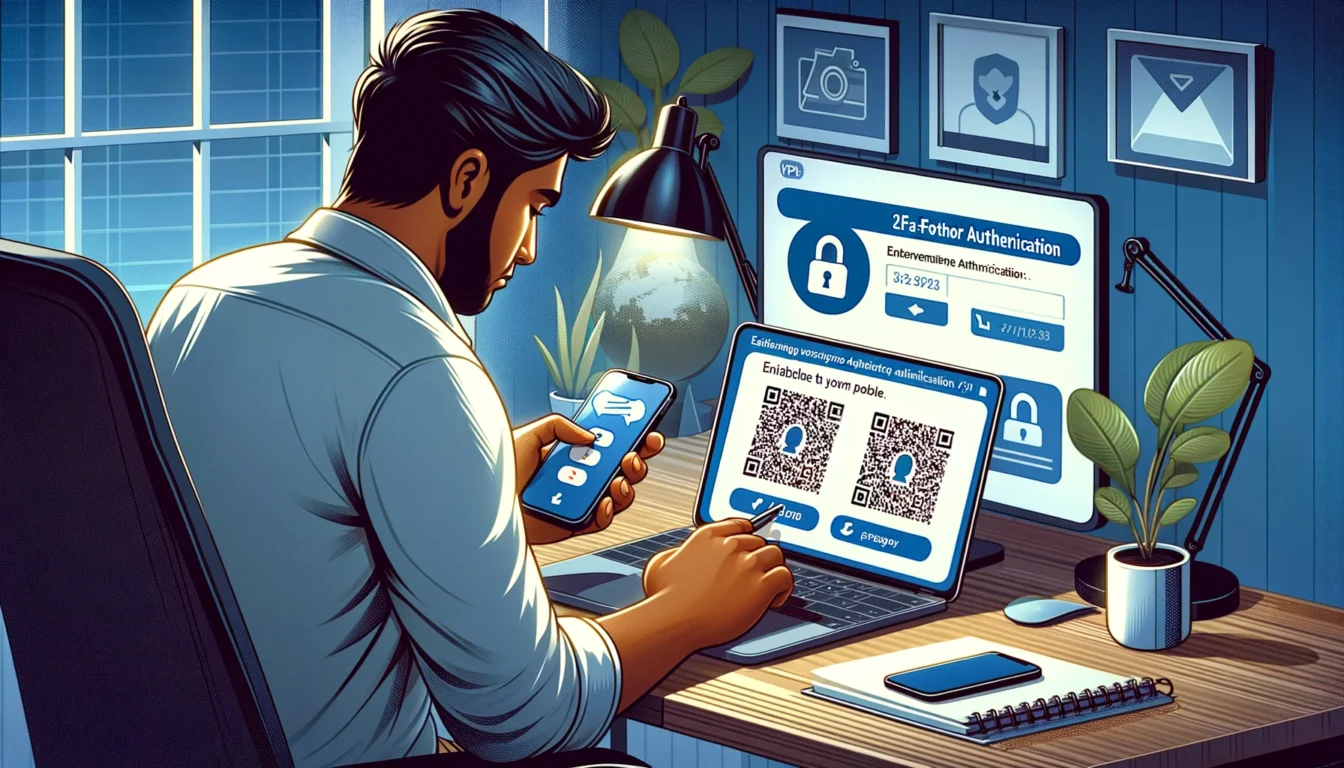Have you ever worried about someone hacking into your online accounts and stealing personal information? Adding an extra layer of security with two-factor authentication (2FA) can dramatically safeguard your data and digital presence across the web. This comprehensive guide will outline why enhanced login protection is critical for all users, provide step-by-step instructions for enabling it across common accounts, and answer frequently asked questions about properly setting up 2FA.
Key Takeaways
- Two-factor authentication requires both a password AND secondary code when logging in, adding vital extra security
- Most major platforms like Gmail, Facebook, and banks now offer straightforward 2FA set-up options
- The process to enable enhanced login protections is very consistent across accounts
- Critical to implement on email, financial sites, social media, and retail accounts storing payment information
- Takes just minutes to activate but saves you from lifetime risk of hacking
Protect your digital life by enabling two-factor authentication across the online accounts that matter most.
What is 2FA and Why Do I Urgently Need It?
Two-factor authentication requires providing two different forms of identification in order to access online accounts:
- Something you know – like a password or PIN number
- Something you have – such as a unique code from an authentication app or text message
By necessitating both factors before a login attempt is approved, 2FA makes it extraordinarily difficult for hackers to access your accounts even if they manage to obtain or guess your password. This added layer requires them to also have possession of your phone or authentication app, putting your accounts in a much more secure position.
In today’s world, virtually every internet user is at risk of cybercriminals attempting to steal their credentials or personal data. Enabling extra login protections is a vital shield across the accounts you use daily and care most about:
Email often serves as ground zero for hacking attempts, as gaining access can allow resetting passwords across all other accounts using that address. Activating 2FA for your primary email, especially if used for financial logins, keeps intruders out.
Banking & Financial Accounts
Your monetary livelihood and information is stored across banking, investment, and credit platforms. Requiring an extra credential in addition to a password prevents thieves from draining funds or stealing identities.
Social Media
Facebook, Twitter, Instagram and other sites hold immense personal data including messages, photos, locations visited, birthdays, contacts, and more. Lock it down!
Retail Sites With Stored Payment Info
Virtually every online store now allows you to save payment credentials for future checkouts. For Amazon, Target, and the like, require an extra step before anyone can access and abuse.
The bottom line – two-factor authentication dramatically improves account security across your digital footprint. As hacking threats grow more common, failing to enable an extra barrier puts you at unnecessary and dangerous risk. Take a few minutes to properly setup enhanced login protections!
Getting Started with 2FA Security
To begin using two-factor authentication across your accounts, you’ll need:
- A smartphone or tablet that can receive text messages. Most mobile providers allow SMS messages even without an official cell plan or on wifi-only devices.
- Alternately, download an authentication app like Authy or Google Authenticator if you prefer app-based codes over texts. Just ensure your device is regularly connected to the internet.
- Usernames and passwords for the online accounts you wish to further secure. You must be able to login in order to access security settings.
The majority of essential platforms and sites like Gmail, Facebeook, financial institutions, retailers, and more now provide users the option to flip a switch enabling extra login protections.
The process varies slightly across providers but involves broadly the same steps:
- Login to account normally with username + password
- Access account settings and locate security options
- Identify menu for toggling on 2FA and select preferred method
- Text message
- Authenticator app
- Backup email
- Security key
- Follow site instructions for initializing chosen 2FA technique
- For SMS text, enter phone #
- For app, scan presented QR code
- Test that 2FA works on next login attempt!
Now let’s walk step-by-step through activating two-factor authentication on some of the most popular platforms.
Enabling 2FA on Gmail & Google Accounts
For safeguarding your precious Google account housing email, storage, search history, and more:
- Login to your account on any browser at gmail.com
- Click your profile icon > Manage your Google account
- Select the Security tab on left side menu
- Locate and choose 2-Step Verification option
- Toggle status to On
- Select text message or Google Authenicator app for codes
- Can choose iOS or Android device
- For SMS, input phone number and select whether also used for YouTube and Google Play for confirmation codes
- Note that carriers may charge for texts
- For mobile app, scan presented QR code using your device
- Google will now present a list of one-time backup codes for emergencies
- PRINT AND STORE THESE OFFLINE IN A SAFE LOCATION!
- Follow any remaining prompts to finish setup
Be sure to also:
- Add backup phone numbers and secondary email addresses
- Complete confirmation steps on chosen verification devices
Now when accessing your precious Gmail or Google account, the system will prompt for both password entry AND an authentication code from your selected 2FA method after hitting next!
Enabling Two-Factor Authentication on Facebook
With over a billion users, Facebook contains immense personal information that criminals covet. Lock it down with 2FA by:
- While logged into your account, click the down arrow at top right
- Choose Settings & Privacy
- Select Settings
- Click on Security and Login on left menu
- Locate and enable Two-Factor Authentication switch
- Can prompt for reentry of password
- Choose text messages or third party app for codes
- We suggest authy or Google Authenticator
- Click to enable and follow additional steps for code delivery
- Designate 1-3 trusted contacts for backup account access!
- Follow and confirm setup instructions
Facebook will now require typing your password + SMS or app code each time you login!
Setting Up Two-Factor Authentication on Other Accounts
While specific menus may differ slightly, the general process follows the same broad strokes:
- Login to account
- Access security settings
- Locate 2FA option and toggle on
- Select preferred step-up verification method
- Complete device and confirmation steps
- Test on next login!
Types of 2FA Available
When activating extra login safeguards, you typically have several code delivery options:
- Text message – Simple but can incur carrier fees in some countries
- Authentication apps – Convenient codes but require smartphone app access
- Backup email – Extra email as fail safe but less secure
- Security Key – Physical USB device inserting into computer
Evaluate your personal preferences, device availability, and security needs when determining the optimal avenue.
Whichever you choice, be ready to provide the corresponding information during the setup process (e.g phone number for SMS texts, installation of Authy app, etc).
Key Accounts to Prioritize Protecting
While we recommend enabling two-factor across ALL important sites and platforms, begin with these at bare minimum:
- Primary email – Critical account gateway
- Financial accounts – Banking, investment, credit cards, etc
- Social media – Facebook, Twitter, Instagram, TikTok, etc
- Retail sites – Amazon, Target, Walmart, etc
- Work/business logins – Protect clients and livelihood!
Do not let the process intimidate you! The steps are straightforward regardless of platform.
Start earning effortlessly! Claim your $3 bonus and monetize your unused data with Honeygain. It’s simple, secure, and smart.
Claim Nowand watch your balance grow! 🍯💸
Harnessing the Power of Custom GPTs: A Revolutionary SEO Workflow for Rapid Google Ranking
What to Expect When Logging In With 2FA
Once activated, prepare for login processes to contain the following extra step:
- Enter username + password as usual
- Hit submit and be prompted for 2FA credentials
- For SMS text verification, receive and input code
- For authenticator apps, open app and input displayed code
- Complete any remaining prompts to fully access account
Most sites will recognize your device after initial activation meaning code prompts skip on frequent logins from that same device.
However…
Why You Might Still Get Code Prompts or Account Lockouts
If attempting to access your now-2FA-protected account from a new, unrecognized device, additional scrutiny kicks in to confirm it is truly you.
You may have to:
- Provide full authentication code even when logging in from usual computer
- Undergo further identity confirmation measures
- Respond to verification call or email
This understandably surprises some users at first despite taking security precautions! Rest assured the system is just ensuring safety given new device recognition.
2FA also means slightly more vigilance is required when changing phones or losing access to your authentication app or SMS texts. Be sure to immediately update backup contacts, update delivery numbers/apps if you get a new device, and print out any emergency access codes during early setup!
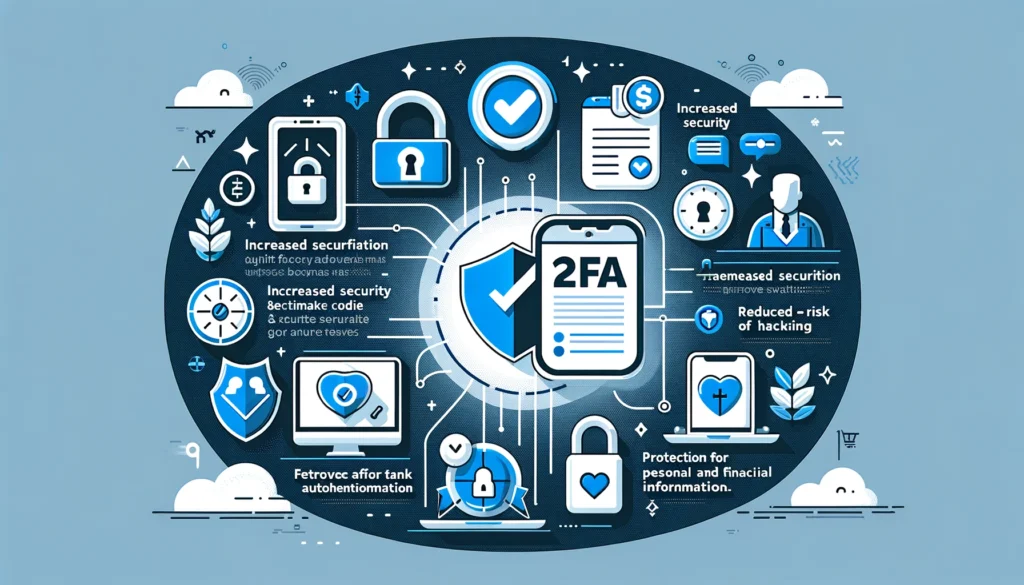
Expert Tips For Seamless 2FA Experience
While most sites provide simple toggles for enabling enhanced login features, keep these expert recommendations in mind:
- Carefully store any printed emergency backup codes in case you lose phone or app access
- Add multiple trusted phone numbers for SMS texts and calls
- Provide backup email addresses wherever possible
- Enable 2FA from most-frequently used device first before additional computers
- If switching phones, immediately update verification app or SMS #
- Save staff phone numbers provided on login screens for emergency access
- Thoroughly read all identity verification steps unique to provider
Remaining vigilant about properly managing your authentication methods guarantees peace of mind in case of lost devices, travel overseas, or other disruptions.
Conclusion & Key Takeaways
I hope this comprehensive guide relieved any intimidation around embracing enhanced login protections across your digital life! The threat of identity theft and hacking grows dangerously higher each year. Activating two-factor authentication serves as a vital, urgent shield despite mild initial setup.
Have additional questions? Check out the FAQ below!
Frequently Asked Questions
What if I lose, break, or replace my phone number or authentication app?
This is why printed backup codes and secondary contact info is so vital during initial 2FA setup! Add trusted phone numbers and save recovery instructions in case your primary verification method is lost. Also be sure to immediately update your new SMS # or reinstall authenticator app on a new phone.
Can I remove 2FA later if I change my mind?
Yes – simply revisit the security settings, disable the toggle, and confirm you wish to stop using two-factor login. However we strongly advise keeping the extra protections given rising data threats!
What happens if I forget my password to a 2FA-enabled account?
You can still leverage backup verification options (trusted contacts, printed codes, etc) to confirm identity and regain entry. However take care not to lose passwords in addition to authentication methods!
Is two-factor authentication complicated to setup?
Not at all! The process is very straightforward across accounts once you locate the security settings tab. Don’t let extra security intimidate you. Just follow along step-by-step per platform and take care to save any provided recovery codes.
I hope this allayed any concerns around embracing the vital extra layer of two-factor authentication across your digital life! Stay vigilant in protecting what matters.